Starting a session
Learn how to start a session with options for immediate or scheduled starts, choose your audience among public, friends, or organization members, and discover existing sessions to join for added motivation.
When you start a session, you're given the flexibility to kick off the session either instantly or at a later time. This convenient feature allows your friends and colleagues to hop into your session smoothly and gives you a moment to wrap up any pending tasks.
Choose Your Audience
Selecting your session's start time is just the beginning. You can also specify who gets an invite and a notification to join.
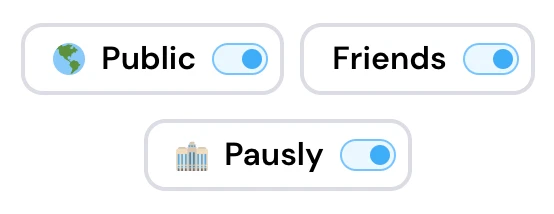
- Public: Choosing a public session opens the door for other Pausly users to join in on the fun. Rest assured, your audio chat remains private. However, they can send you supportive emojis, creating a community of motivation.
- Friends: This option sends an invite to all Pausly users you've connected with as friends, provided they have added you as well. (Note that this option is only available after you have added your first friend)
- For those in a Pausly Organization, you'll also see an option here to include your organization or specific teams.
Prefer a session all to yourself? Simply deselect all options, making your session invisible to others.
Remember, you can always share your session's link with anyone, and they'll be able to join, no matter the notification settings you've chosen.
Discover Existing Sessions
Right below where you create your session, there's a list showcasing public sessions and sessions created by your friends. If you find one that matches your schedule, feel free to join in. It's often more motivating to take breaks with others!